Picasa 3.9 was released a while back and among the new features are: share pictures to Google Plus, Picasa name tags for Google Plus, new photo editing effects and side by side editing.
Unfortunately, logging in to your Google account using Picasa 3.9 doesn't work by default in Linux, either using the regular Picasa 3.9 Wine installation or the more advanced installation that makes Picasa integrate with GNOME:
- simply installing Picasa 3.9 using Wine: when you click the "Sign in with Google Account" link, you get a blank window
- installing Picasa 3.0 via Google repository and then merging it with Picasa 3.9: the login window displays a "One moment please" message and never gets past it
But there is a fix for the Picasa 3.9 sign in bug! The "trick" is simply to install Internet Explorer 6 using Winetricks, which is required because Picasa 3.9 uses Google OAuth. Without IE6, the login window stays blank.
Install Picasa 3.9 in Linux (using WINE) and fix the Google sign in issue
1. Install Wine and Winetricks. For Ubuntu, use the commands below:
sudo apt-get install wine winetricksFor older Ubuntu versions (like 10.04) which don't have Winetricks available in the repositories or other Linux distributions, install Winetricks using the following commands:
cd
wget http://winetricks.org/winetricks
sudo mv winetricks /usr/local/bin/
sudo chmod +x /usr/local/bin/winetricks2. Install Picasa 3.9:
cd && wget http://dl.google.com/picasa/picasa39-setup.exe
wine picasa39-setup.exe3. To be able to login to your Google account using Picasa 3.9, you must install Internet Explorer 6 via Winetricks by running the following command:
winetricks ie6If you get an error (link not found) and the Internet Explorer 6 setup doesn't start, you can manually download Internet Explorer 6 from HERE (click the "Internet Explorer 6 (full)" link). Then, place the downloaded "ie60.exe" file under the ~/.cache/winetricks/ie6/ folder (".cache" is a hidden folder in your home directory so press CTRL + H to see it). And finally, run:
winetricks ie6Now the Internet Explorer setup should start:
Once you finish the installation, run "Picasa 3" from the menu / Dash. Now click the login link on the Picasa top right corner - the Google/Picasa login should now work.
Please note that the login window is initially blank and will probably stay like that for a few seconds - don't close it, if you've done everything as stated above, you should see the Google login page soon.
Update (thanks to Dragos for the tip!): you can also use this for the old Picasa installation guide which provides desktop integration. Just follow that guide, install Winetricks and instead of running "winetricks ie6", use the following command:
env WINEARCH=win32 WINEPREFIX=~/.google/picasa/3.0/ winetricks ie6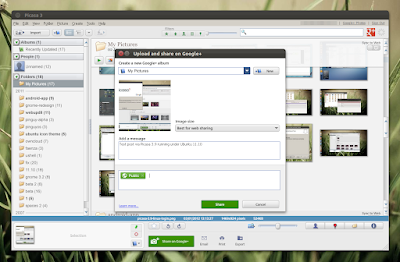

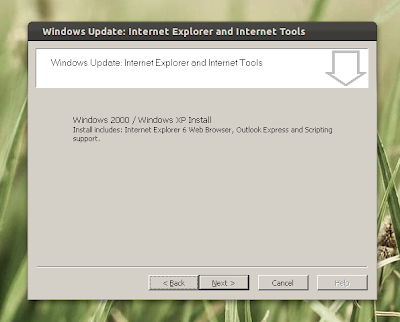
0 comments:
Post a Comment