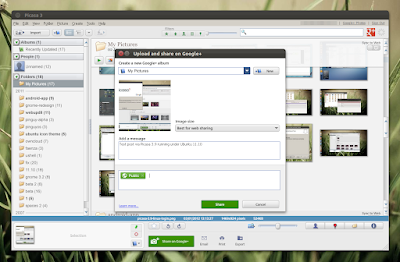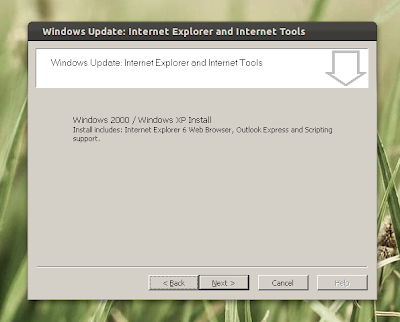After 20 months of development, a new stable Wine version has been released: 1.4, bringing a new DIB graphics engine, re-written audio stack which can make use of Gstreamer, full support for bidirectional text, ARM support and more. There are also many new supported applications, like Microsoft Office 2010.
Wine 1.4 release highlights:
- New graphics engine for rendering into Device Independent Bitmaps (DIB). DIB can also be used as a fall-back for some graphics primitives, like alpha blending, when the driver doesn't supports it
- More image codecs are implemented, including support for TGA and CMYK JPEG decoding, as well as BMP, TIFF, PNG, and ICNS encoding.
- The audio stack is completely redesigned, based on the Vista model
- The Alsa, OSS, and CoreAudio drivers have been rewritten to use the new model
- The Jack, NAS, AudioIO, OSS3 and ESD audio subsystems are no longer supported
- Joystick action mapping is supported, including a configuration dialog
- Full support for bidirectional text
- New Vista style file dialogs
- Wine can now make use of GStreamer for audio and video playback
- Implemented system tray notification balloons
- The built-in (Gecko-based) web browser engine supports ActiveX
- Dynamic device management can use the new UDisks service in addition to HAL
- Wine now compiles on ARM too
Install Wine 1.4 in Ubuntu
Ubuntu Oneiric, Natty, Maverick and Lucid users: Wine 1.4 is not yet available in the Wine PPA, but it should be available soon. If you don't want to wait, you can install Wine 1.4 release candidate 6 by using the commands below (you should receive an update when Wine 1.4 final will be available in the PPA):
sudo add-apt-repository ppa:ubuntu-wine/ppa
sudo apt-get update
sudo apt-get install wine1.3The package name is "wine-1.3" because that's the development build for Wine 1.4.
Wine 1.4 will be available in the Ubuntu 12.04 Precise Pangolin repositories (currently, Precise has Wine 1.4 RC6), so there's no need to add a PPA if you're using Precise. Installing the "wine" package should install the latest Wine 1.4 (RC6).
Download Wine 1.4
» read more....