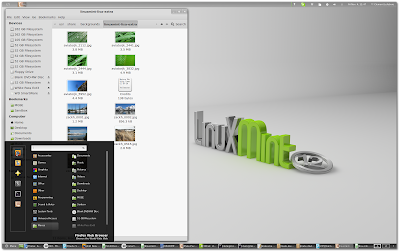MATE is a GNOME 2 (which is now unmaintained) fork that lets you use the old GNOME 2 interface. It uses renamed packages and applications so it doesn't conflict with GNOME 3 and you can have both MATE and GNOME3 installed in the same time, something which isn't possible with the vanilla GNOME 2.
MATE 1.2 has been released recently, and its developers say this is a huge step forward and the latest version is more stable than ever.
Changes in MATE 1.2:
- an undo/redo feature has been added to Caja, the default file manager (Nautilus 2 fork)
- There are some new applications / packages: Mozo (Alacarte fork), python-caja, caja-gksu (like nautilus-gksu, but for Caja) and Caja Image Converter (similar to Nautilus Image Converter)
- mate-open is a lot faster
- Mate settings daemon now supports the PulseAudio and GStreamer backends
- New MATE icon and renamed MATE themes to avoid GNOME conflicts
- many bug fixes (most importantly, all GNOME conflicts have been fixed
Install MATE Desktop Environment in Ubuntu 12.04 or 11.10
Before installing MATE in Ubuntu, please note that MATE is a pure GNOME 2 fork, so it doesn't support Ubuntu appindicators, there's no Ubuntu Sound or Messaging menu, etc.
MATE has its own Ubuntu repository, available for Ubuntu 11.10 Oneiric Ocelot and 12.04 Precise Pangolin. To add the repository and install MATE Desktop in Ubuntu, use the following commands:
sudo add-apt-repository "deb http://packages.mate-desktop.org/repo/ubuntu $(lsb_release -cs) main"
sudo apt-get update
sudo apt-get install mate-archive-keyring
sudo apt-get update
sudo apt-get install mate-coreThe last command above installs only the packages required to run MATE. To install some extra packages like Mozo (Alacarte fork), MATE Netspeed, MATE Sensors Applet, MATE System Tools and others, use the following command:
sudo apt-get install mate-desktop-environmentIn my test, MATE Desktop worked ok under Ubuntu 11.10, but there were some issues with MATE Settings Daemon in Ubuntu 12.04: the GTK theme wasn't applied correctly. I was able to fix this by adding "MATE" to "OnlyShowIn" for the /etc/xdg/autostart/gnome-settings-daemon.desktop file.
How to remove MATE from Ubuntu
If you want to remove MATE Desktop, you can use the following command:
sudo apt-get remove atril atril-common caja caja-common engrampa engrampa-common ffmpegthumbnailer-caja libcaja-extension libmarco libmate libmate-common libmatecanvas libmatecomponent libmatecomponentui libmateconf libmatecorba libmatedesktop libmatekbd libmatekeyring libmatemenu libmatenotify libmatepanelapplet libmatepolkit libmateui libmatevfs libmateweather libmateweather-common marco marco-common mate-applets mate-applets-common mate-backgrounds mate-conf mate-conf-common mate-control-center mate-corba mate-core mate-desktop mate-desktop-common mate-dialogs mate-icon-theme mate-keyring mate-media mate-menus mate-mime-data mate-panel mate-panel-common mate-polkit mate-power-manager mate-power-manager-common mate-screensaver mate-session-manager mate-settings-daemon mate-settings-daemon-common mate-settings-daemon-gstreamer mate-system-monitor mate-terminal mate-terminal-common mate-text-editor mate-themes mate-vfs mate-vfs-common mate-window-manager python-mateIf you've install the extra MATE packages (mate-desktop-environment), use the following command to remove them:
sudo apt-get remove libmatesensorsappletplugin mate-calc mate-desktop-environment mate-netspeed mate-sensors-applet mate-system-tools mate-utils mozo python-mate-menu system-tools-backendsFor more information about MATE, installation instructions for other Linux distributions, etc., visit the official MATE website.
» read more....