Qt-based applications like Puddletag, SMPlayer, VLC and many others, look poorly in Xubuntu 11.10 (and probably in other XFCE based Linux distributions too) by default, so here's how to improve their look.
Firstly, here are a couple of screenshots to see what I mean:
- before:
- after:
To get better looking Qt applications in Xubuntu / XFCE, you need to change the /desktop/gnome/interface/gtk_theme Gconf value to match your GTK theme. To do this, open a terminal and copy/paste the following command:
gconftool-2 --set --type string /desktop/gnome/interface/gtk_theme THEME-NAMEFor instance, to set the default Xubuntu 11.10 theme, Greybird, as your GTK theme in Gconf (and thus, get Qt applications to use it under XFCE), use the command below:
gconftool-2 --set --type string /desktop/gnome/interface/gtk_theme greybirdTo also set the icon theme (this will only affect Qt applications that don't use their own icons, like Puddletag; it won't work with SMPlayer for instance), use the following command:
gconftool-2 --set --type string /desktop/gnome/interface/icon_theme THEME-NAMEFor instance, to set the icon theme to elementary, use the command below:
gconftool-2 --set --type string /desktop/gnome/interface/icon_theme elementaryI've tested this on a fresh Xubuntu 11.10 Oneiric Ocelot and it should work without installing any additional packages, but if it doesn't work for you (on other Linux distributions based on XFCE, etc.), make sure gconf is installed.
Thanks to spc311 for the tip!

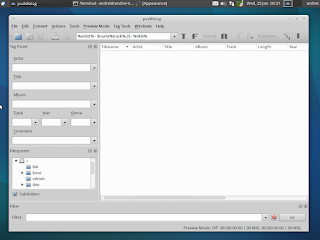
0 comments:
Post a Comment